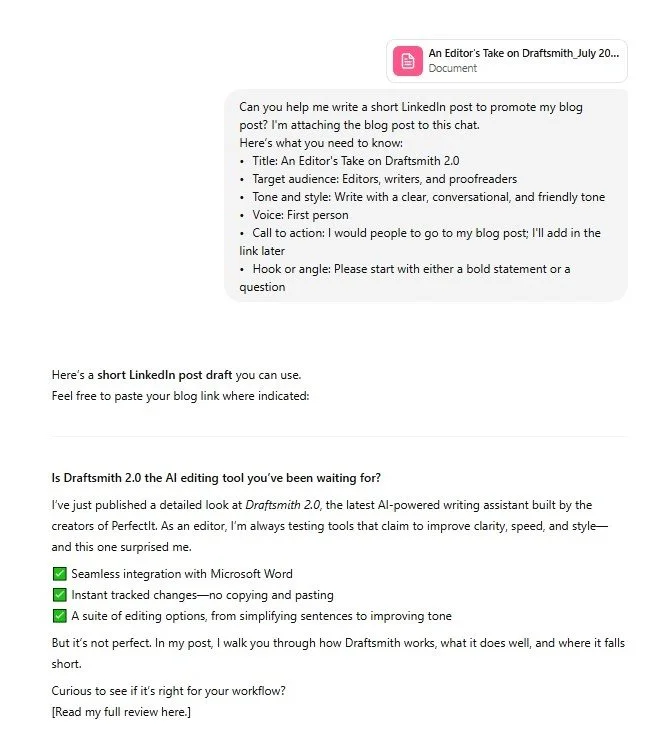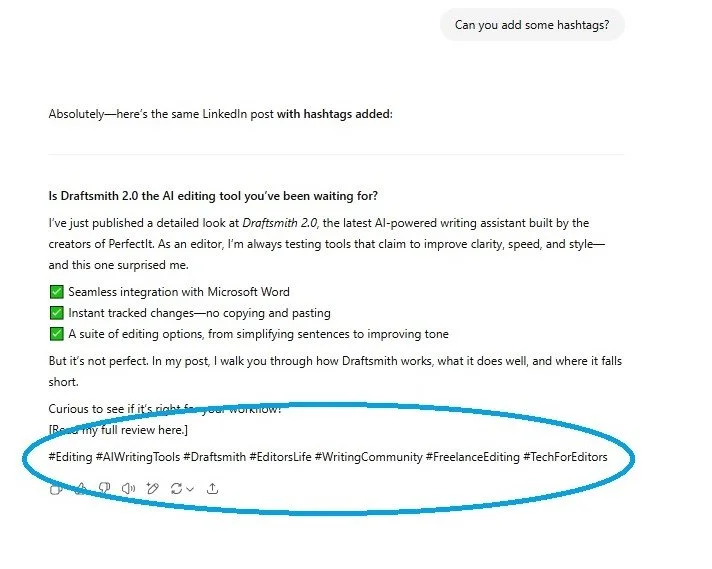New Tasks, Same AI Partner
In June, I shared a glimpse into how I use generative AI tools in my editing work. In that post, I walked through a typical week of tasks powered by AI.
I’m building on that first post with a few more examples of how generative AI is becoming part of my regular workflow.
1. Creating a Macro to Highlight Wordy Phrases
Before I start a copyedit, I always do a quick read-through of the manuscript to identify any potential issues.
In the manuscript I was working on, I noticed that the author uses it is important, it is essential, it is recommended, and similar wordy phrases. I jotted them down and asked ChatGPT to create a macro highlighting those phrases so I could address them while editing. I then ran the macro before I began copyediting so that I would remember to address those wordy phrases during my first pass.
2. Using NotebookLM While Developmentally Editing a Book
I’m working on a lengthy manuscript (more than 200 pages) consisting of 12 chapters. While I was doing my first read, I noted that the author discusses a concept several times in the book, and I wanted to ensure that the concept was presented consistently throughout.
I uploaded the manuscript to NotebookLM, an AI-powered research assistant developed by Google. Unlike general chatbots, NotebookLM uses only the documents you upload; it doesn’t search the broader internet. This means your material remains contained, and any summaries, lists, or references it generates are based exclusively on the files you provide it.
I asked NotebookLM to find where the author discussed that particular concept in the book. NotebookLM provided me with a list that included the chapter title, the sentence that discusses the concept in the chapter, and a superscript note at the end of the sentence that directed me to the exact place in the manuscript where the concept was found. This was particularly helpful, because I could quickly compare each instance of the concept on one page.
Because sometimes an image is worth a thousand words—and I’m obviously not sharing client work—here is an example of what this might look like using Thomas Paine’s Common Sense. (This book is no longer copyrighted; I downloaded it from Project Gutenberg.) I uploaded Paine’s Common Sense to NotebookLM and asked it to find every instance where Paine discussed monarchy.
Here is a screenshot of what it found:
NotebookLM’s List of Where Paine Discusses Monarchy
The circled numbers you see in the preceding screenshot are called reference callouts:
Reference callouts are inline citations that connect statements in your answer to specific supporting sources in your manuscript.
When you click a callout, you can view the exact sentence or excerpt from which the information originated.
3. Simplifying Tedious Formatting Tasks
I’m creating a professional development workshop for educators and need to edit the script in a Word file. The presenter has given me a very rough draft of the workshop in a PowerPoint file. One repetitive chore is copying and aligning each slide’s speaker notes from the PowerPoint presentation with its slide number in the Word file. I asked ChatGPT to do that in this prompt:
I’ve uploaded a PowerPoint file. Please extract all the speaker notes and organize them in a two-column Microsoft Word table that follows this format:
Column 1: Slide number (e.g., “Slide 1”)
Column 2: Text from the speaker notes section of that slide
Do not include content from the slide itself—only the speaker notes. If a slide has no speaker notes, you can either omit it or write “(No notes)” in the second column.
It took ChatGPT 10 seconds to do this formatting work (for about 50 slides), and I, of course, double-checked its work. It was almost perfect; ChatGPT added an extra blank row of notes, which I easily deleted. Think about how long it would have taken me to cut and paste, and then double-check that I didn’t make any mistakes (which I’m sure I would have)!
4. Writing a LinkedIn Post
I like writing my blog posts, but I do not like writing LinkedIn posts. I’m more than willing to give that task over to AI. I asked ChatGPT to write a LinkedIn post for my July blog about Draftsmith 2.0.
Here is the prompt I provided and its response:
Prompt to Write a LinkedIn Post
This LinkedIn post written by ChatGPT is not perfect, but it gives me something to build on. I realized I had forgotten to ask for hashtags, so I went back to ChatGPT and asked it to add them in. ChatGPT happily replied, copied the LinkedIn post it had written, and added those hashtags at the bottom of the post in less than one second:
Updated LinkedIn Blog Post with Hashtags
AI continues to be a helpful partner in my editing practice, whether I’m simplifying tedious formatting tasks or generating ideas for promotional copy. If you’re curious about integrating AI into your own workflow, experiment with a small project this week and see where that leads you. You might be pleasantly surprised!
If you enjoyed this post, consider signing up for my blog (see the Editing with AI subscriber bar at the bottom of the page). You’ll be notified when the next post is up and of tips and classes I think are useful. I promise to never misuse your information.